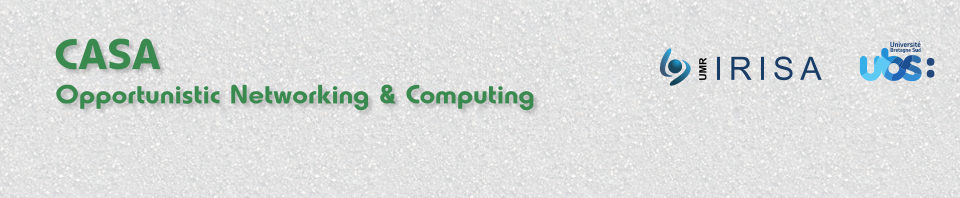The DoDWAN platformDoDWAN Apps for netbooksInstallation DoDWAN Apps for smartphonesDoDWAN SDKInstallation Additional documentationNetwork configuration |
Configuring the Wi-Fi interface for ad hoc networkingBefore starting any DoDWAN-based application on a mobile host, one must configure this host’s Wi-Fi interface so it can operate in ad hoc mode. The scripts set_dodwan_network.sh (for Linux systems) and set_dodwan_network.ps1 (for Windows 7 systems) are meant to help you achieve this task. If you cannot configure your Wi-Fi interface using these script files, please refer to Network_configuration for further instructions regarding network configuration. On a Linux platformThe shell script set-dodwan-network.sh must be used on a Linux platform. Note that this script must be executed with root privileges, as it must configure the Wi-Fi interface for ad hoc networking: % sudo sh set_dodwan_network.sh Detected Wi-Fi interface: wlan0 Interface wlan0 is now configured for ad hoc networking (ssid=DODWAN-ADHOC, channel=1) On a Windows 7 platformOn a Windows 7 platform execute the following command in a Powershell launched with Administrator privileges. Note that you may additionally have to deactivate your firewall to allow DoDWAN traffic (UDP, default port 8500). % set-dodwan-network.ps1 Detected Wi-Fi interface: Wireless network connection Profile DODWAN is added on interface Wireless network connection. Profile "DODWAN" of interface "Wireless network connection" is updated. Connection request is received successfully. Ok. Starting DoDWAN AppsOnce the Wi-Fi interface is configured for ad hoc networking, the scripts start-dodwan-apps.sh (for Linux systems) and start-dodwan-apps.ps1 (for Windows 7 systems) can be used to start DoDWAN Apps. Note that these scripts should be run in a non-privileged user account. On a Linux system: % sh start-dodwan-apps.sh Wi-Fi interface: wlan0 Wi-Fi interface IPv6 address: fe80::222:19ff:fe2c:c68b Launching DoDWAN Apps... On a Windows 7 system: > start-dodwan-apps.ps1 Wi-Fi interface: Wireless Network Connection Wi-Fi interface IPv6 address: fe80::222:19ff:fe2c:c68b Connection request is received successfully. Launching DoDWAN Apps... When DoDWAN Apps is started, the DoDWAN system starts running in the background, together with all the application services whose code is included in DoDWAN Apps JAR file. A small window opens on the screen, which lets you access the graphical user interface of each application service.
If this is the first time you launch DoDWAN Apps, a dialog window appears previously so you can enter a pseudo. This pseudo will identify you in the network as a DoDWAN Apps user. So make sure that this pseudo is unique in the network. To date DoDWAN Apps includes the following application services:
Note: if you inadvertently terminate DoDWAN Apps and decide to start it again, you do not necessarily need to configure the Wi-Fi interface again. This is required only if the network configuration has changed in the meantime. |
Privacy Overview
This website uses cookies so that we can provide you with the best user experience possible. Cookie information is stored in your browser and performs functions such as recognising you when you return to our website and helping our team to understand which sections of the website you find most interesting and useful.