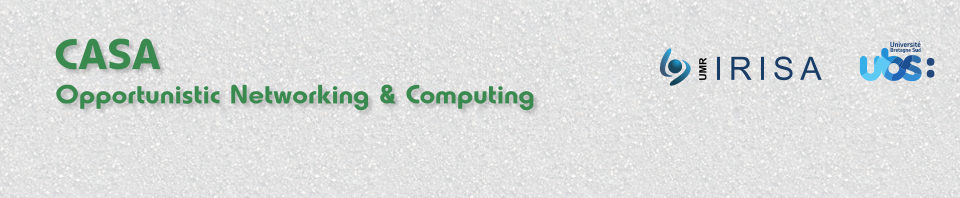The DoDWAN platformDoDWAN Apps for netbooksInstallation DoDWAN Apps for smartphonesDoDWAN SDKInstallation Additional documentationNetwork configuration |
PresWAN: neighborhood visualization with DoDWAN
OverviewWith DoDWAN Apps, each user is identified by a pseudo, and he/she can be a member of one or several groups of users. PresWAN is an application that makes it possible to visualize which are the “neighbor” users and groups at any time (two devices running DoDWAN are considered as being neighbors when they are in radio contact with each other). In the presence window, your current neighbors are displayed with colored icons, and “former neighbors” (that are now out of radio range) with grey icons.
An icon representing a user appears in color when this user is in your neighborhood, and it turns grey when this user moves away (or switches his/her device off). An icon representing a group of users appears in color when at least one member of this group is your neighborhood, and it turns grey when no member of this group is left in the neighborhood.
The icons representing former neighbors can be masked temporarily by selecting the option “Hide absent neighbors” in the View menu. These icons can also be removed by selecting option “Forget absent neighbors” in the same menu. Hidden neighbors can be displayed again with option ”Show absent neighbors”.
You can join or leave a group at any time by selecting option “Show my groups” in the Settings menu. Simply select in the proposed list the groups you want to be a member of. You can also create a new group, specifying the name of the group you want to create. Right-clicking on a user or group icon allows you to send a message (i.e. either a text message, a voice message, or a file) to that destination. If the icon represents a single user, then DoDWAN will attempt to deliver the message to that user only. If the icon represents a group, the DoDWAN will attempt to deliver the message to each member of the group. Accuracy of the presence displayBecause of the communication mode implemented by the DoDWAN system, the display of neighbor devices is submitted to specific constraints. When a neighbor host is shut down or put in suspend mode, this event is advertised on the radio channel so it is usually displayed almost immediately on the local host’s presence window. On the other hand, when an active neighbor moves away and gets out of radio range it may take some time for the local host to detect this event and update the presence window accordingly. Setting advanced parametersThe Settings menu in application PresWAN allows you to adjust the behavior of DoDWAN Apps:
TextWAN/VoiceWAN: text/voice messaging with DoDWAN
OverviewTextWAN (Text messaging with DoDWAN) and VoiceWAN (Voice messaging with DoDWAN) are two parts of an application that allows users of mobile devices to exchange short text/voice messages. A message is addressed to a user or a group of users identified by his/her pseudo. Since TextWAN and VoiceWAN rely on the communication mechanisms provided by the DoDWAN middleware system, a message may go through multiple mobile hosts serving as relays before reaching its destination. Any DoDWAN-enabled device may serve as a relay for a TextWAN message.
How to use TextWAN/VoiceWANTwo lists are accessible in the application’s window by clicking on the matching tabs: the received messages and the sent messages. Each list contains a short description of the messages received (resp. sent) by the user: the sender’s (resp. recipient’s) pseudo, the emission’s date and the first line of the message for text messages or the duration for voice messages. A right-click on a message opens a popup menu allowing to delete or to reply to the message. A double-click on a message in the list opens a dialog window displaying the whole message. For voice messages, the play button starts a player.
In order to send a message, select Send text message from the Message menu in the TextWAN’s window or right-click on a user icon in PresWAN’s window. A window will appear so that you can enter and send your message. There is currently no way to send voice messages using DoDWAN Apps for Linux or Windows. This functionality is only available using the Android version of DoDWAN Apps. You can however send files of any type (including audio messages) to users or groups of users using the Send file option from the Message menu in the TextWAN’s window or right-click on a user icon in PresWAN’s window. The files you receive that have been sent that way by other users will be stored in the DoDWAN-Files directory. Configuration of TextWAN/VoiceWANEach message sent with TextWAN is assigned a set lifetime, which can be adjusted using the Settings menu in the PresWAN’s window. When a message is sent it starts disseminating opportunistically from mobile host to mobile host in the network, and this dissemination stops automatically when the message’s lifetime expires. The embedded audio player used to play voice messages relies on VLC 2.0 and VLCJ 2.0. VLCJ is already embedded in the distribution of VoiceWAN. Consequently, you must install only VLC 2.0 (or a greater version) on your device. If you do not want to install VLC on your device, or if you want to use another player to play voice messages, select Settings from the File menu in the TextWAN’s window and give the absolute path to your audio player. FiShWAN: filesharing with DoDWAN
OverviewFiShWAN (File Sharing in Wireless Ad hoc Networks) is a P2P filesharing application that shares many characteristics with popular P2P filesharing applications that run over the Internet, such as Emule or Kaaza. With FiShWAN a user can publish files in order to put these files at the disposal of a community of users and, conversely, the user can subscribe for specific kinds of files in order to receive such files from other users of the community. File sharing is performed asynchronously: the user who wants to acquire a file asks for it beforehand and waits for the file to be automatically retrieved. This process may take a long time, so the user is notified when the file is actually received. Two major characteristics make FiShWAN different from traditional file sharing software such as Emule or Kaaza:
Structure of the applicationFiShWAN is composed of two parts :
Main functions of FiShWAN GUIThe main window of FiShWAN GUI gives access to the usual functions of the application. These functions can be classified into two large categories: publication and reception. Other functions are accessible via the menus of the window.
Publication of a filePublication consists in a first time in selecting one or several files. Note that the size of the files and the number of files that can be published at once are limited. A file to be published must be associated with a tag, ie a description that will allow its reception. A tag is a set of fields. A field is couple (key, value). Keys are typed (string, number or date). To build a tag, a set of fields is chosen that best characterize the content of the file. The window shown below gives an example of a tag composed of five fields that describes a holiday picture.
Management of tagsBuilding tags may turn out to be a rather tedious task. Hence, FiShWAN GUI allows the user to save a tag, and to add the fields of a previously saved tag when editing the current tag. Window “Tag Management” is a window dedicated to the creation, the classification and the naming of the set of saved tags, independently of the publication. LifetimeEach tag includes a special compulsory field: the lifetime. It indicates how long FiShWAN must go on publishing a file. One can specify explicetely the lifetime in days, hours and minutes, or alternatively specify a limit date, in which case the lifetime is computed as the time interval between the date of publication (ie the time at which the button “Publish” is clicked) and this limit date. After this limit date, the file no longer disseminates in the network. The limit date must be seen to be chosen as carefully as possible, namely by avoiding to choose too long a lifetime: all the computers of the network will strive to disseminate a file as long as its lifetime is not reached, even if all the users who wanted to fetch it have actually received a copy. This dissemination consumes resources (memory, disk, network bandwidth…) that may lack to the dissemination of other files. History of publicationsThe list of the publications previously performed is accessible via the menu “Publication” of the main window. In this window can namely be verified the limit dates of the performed publications. A search area allows the users to visualize only the publications of the files whose names include a given string. Management of filtersIn order to obtain files published by other users, one must first perform a subscription by which is defined the set of the characteristics of the files that are expected to be received. This is achieved through the creation of filters. The window below is an example of a filter management window. It mainly allows filters to be created and saved. The left part of the window presents the already saved filers. the right part of the windows is dedicated to the edition of a filter.
A filter is a description of the characteristcs of a file that the user wishes to receive. It is very similar to a tag: it consists in a set of couples key/value. A filter serves FiShWAN to determine if a file that is made accessible to it should be saved locally. It is the case if there exists an active filter that matches the tag associated with this file. In addition, a target directory is defined for each filter. Every file that will be received because a filter matches the file’s tag will be stored in the target directory attached to the filter. Note that as several active filter may exists, a file may be copied in more than one target directory. Reception profileFiShWAN GUI makes it possible to keep filters even if they are not intended to be used (temporarily in a normal case) for file reception. Indeed each filter is either active or non active. The set of the active filters forms the reception profile and it is this reception profile that enables the actual reception of the files. The following window of reception profile management shows the two lists of profiles. The content of these lists can be modified with the buttons in the center.
ReceptionThe reception of the files is automatic. Once the reception profile is in place, the files will automatically be put in the target directories cited in the filters. The main window offers the possibility to list these reception directories (button “Reception directories”). In order to inform the user of the actual completion of the reception of a file, a pop-up window appears temporarily at the bottom of the screen. In addition, one can visualize the progress of all the receptions (button “Visualize receptions” of the main window). An example of a window displaying the progress of receptions is shown below. The dissemination of files is performed by fragments of files. For each file, a progress bar is displayed. The file is available locally when all its fragments have been received. One can also choose the columns to be displayed and the sorting order (left click on the column title bar). The number of received files can be large. So it is possible to display only the completed receptions or those that are still in progress. Furthermore, a search area makes it possible to enter a string that must appear in the displayed file names.
Questions and answers
|
Privacy Overview
This website uses cookies so that we can provide you with the best user experience possible. Cookie information is stored in your browser and performs functions such as recognising you when you return to our website and helping our team to understand which sections of the website you find most interesting and useful.